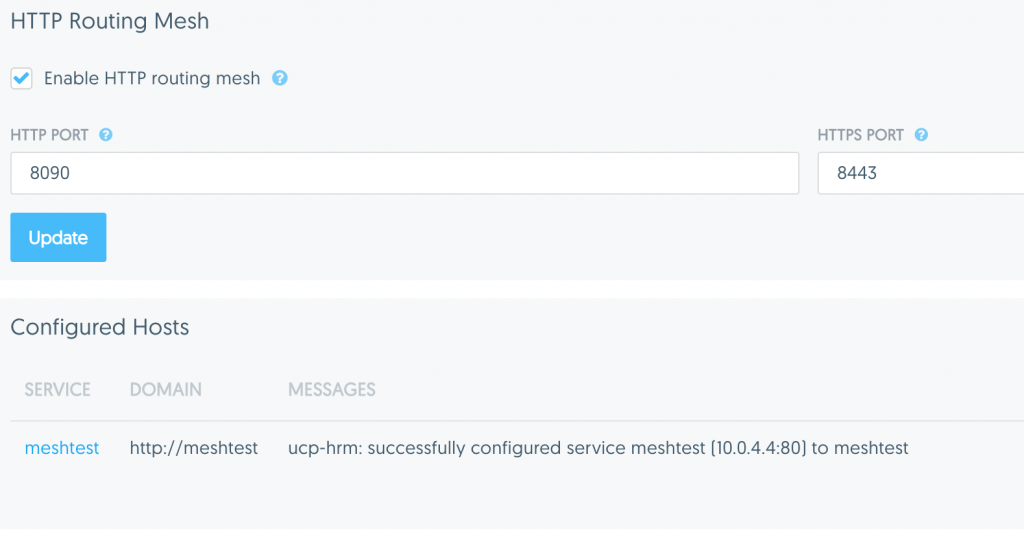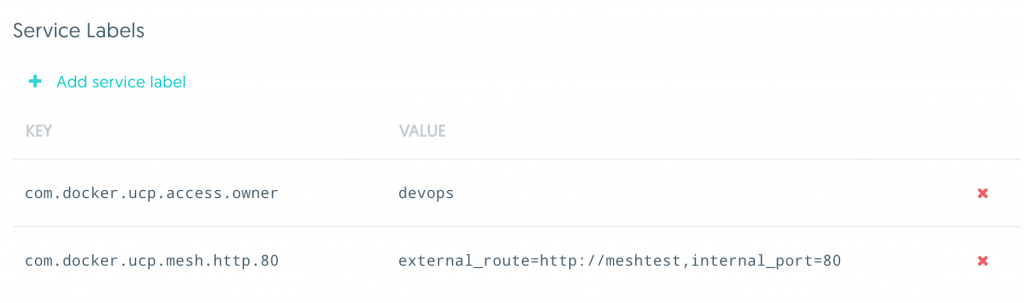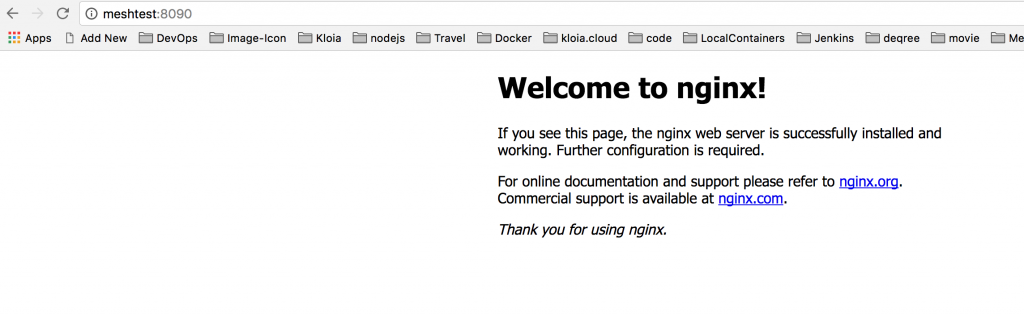Routing Mesh is not magic, it just uses ha-proxy inside to route the traffic to the related container.
What is the use-case of Routing Mesh?
You have plenty of services/apps working on HTTP/HTTPS and you do not want to deal with ports. Routing Mesh simply, manages the "Virtual Hosting"
1. In case you have Docker Datacenter UCP:
Step1: Enable Routing Mesh
UCP –> Admin Settings –> Routing Mesh –> Enable HTTP Routing Mesh –> Update (I used port 8090 just for test, normally it should be 80)
Step2: Create a service
UCP –> Resources –> Services –> Create a Service
Service Name: meshtest
Image Name: nginx:latest
Next –> Rosources –> Networks
Choose the network "ucp-hrm"
Next –> Environment
Create a Service Label "com.docker.ucp.mesh.http.80" with label "external_route=http://meshtest,internal_port=80"
2. In case you just have Docker 1.12+:
Add the following to you docker-compose YAML under the necessary service:
Save Settings and it works!